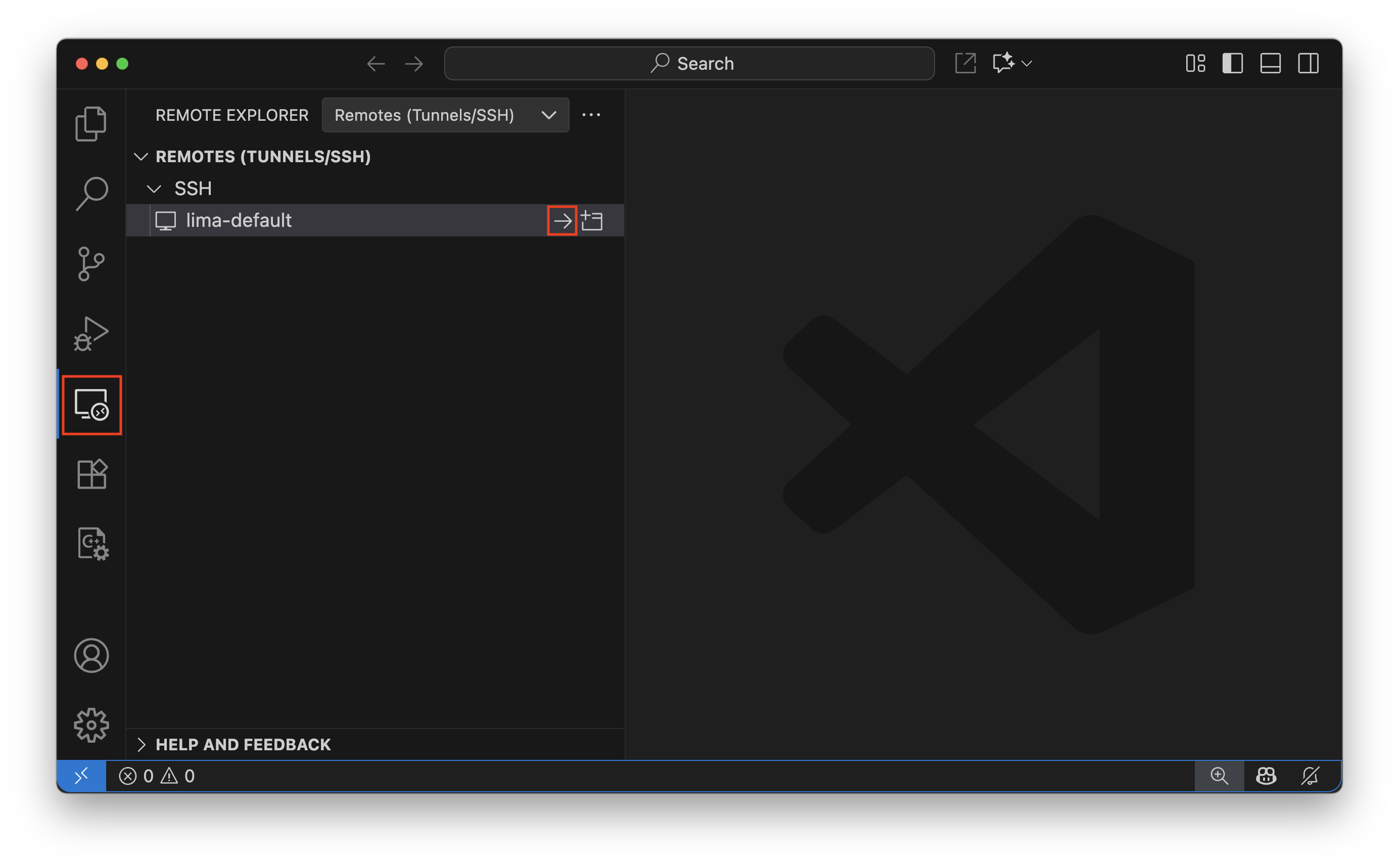Running Linux commands
lima uname -a
Accessing host files
By default, the VM has read-only accesses to /Users/<USERNAME>.
To allow writing to /Users/<USERNAME>:
limactl edit --mount-writable
Hint
Lima prior to v2.0 mounts /tmp/lima too in read-write mode.
This directory is no longer mounted by default since Lima v2.0.
To mount /tmp/lima in Lima v2.0 and later, set --mount /tmp/lima:w.
The :w suffix indicates read-write mode.
Running containers
nerdctl.lima run -d --name nginx -p 127.0.0.1:8080:80 nginx:alpine
limactl start template://docker
export DOCKER_HOST=$(limactl list docker --format 'unix://{{.Dir}}/sock/docker.sock')
docker run -d --name nginx -p 127.0.0.1:8080:80 nginx:alpine
limactl start template://podman
export DOCKER_HOST=$(limactl list podman --format 'unix://{{.Dir}}/sock/podman.sock')
docker run -d --name nginx -p 127.0.0.1:8080:80 nginx:alpine
limactl start template://k8s
export KUBECONFIG=$(limactl list k8s --format 'unix://{{.Dir}}/copied-from-guest/kubeconfig.yaml')
kubectl create deployment nginx --image nginx:alpine
kubectl create service nodeport nginx --node-port=31080 --tcp=80:80
http://127.0.0.1:8080 is accessible from the host, as well as from the VM.
See more examples.
Advanced configuration
limactl start \
--name=default \
--cpus=4 \
--memory=8 \
--vm-type=vz \
--rosetta \
--mount-writable \
--network=vzNAT \
template://fedora
--name=default: Set the instance name to “default”--cpus=4: Set the number of the CPUs to 4--memory=8: Set the amount of the memory to 8 GiB--vm-type=vz: Use Apple’s Virtualization.framework (vz) to enable Rosetta, virtiofs, and vzNAT--rosetta: Allow running Intel (AMD) binaries on ARM--mount-writable: Make the home mount (/Users/<USERNAME>) writable--network=vzNAT: Make the VM reachable from the host by its IP addresstemplate://fedora: Use Fedora